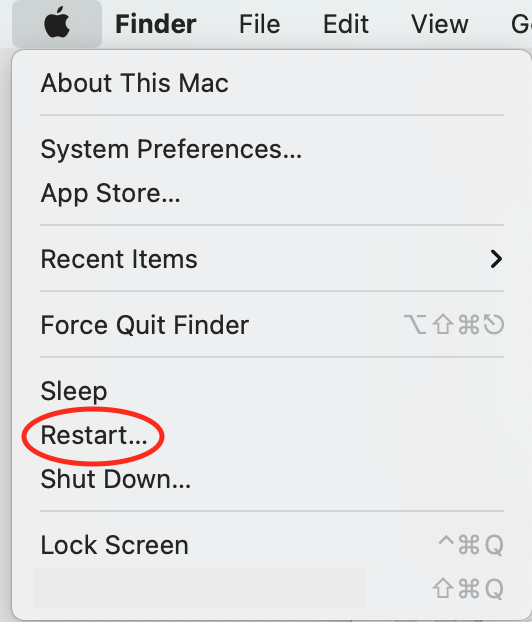What is the Difference Between Shutting Down and Restarting?
Restarting and shutting down have different purposes and should be used in different situations. As it always goes, someone in IT will always ask you first if you have restarted your computer if something doesn't seem right. That is because most issues can be resolved by restarting your computer, rather than shutting down. So, what is the true difference between shutting down and restarting and how do you know which one to do in certain situations?
What Does Shutting Down Do?
A shut down ends all processes, applications, and turns your computer off completely which removes power from Random Access Memory (RAM) and computer hardware like USB connected devices and displays.
Situations where you should shut down:
1. When you won’t be using it for a couple days
2. To save battery
3. When you are done working for the day
How to Shut Down on Windows
Through the start menu:
1. Click on the windows logo at the bottom left corner
2. Click on the power button
3. Choose Shut down from options
From the Control + Alt + Delete screen
1. Simultaneously press the Control, Alt and Delete keys on your keyboard
2. Click or tap on the power button on the bottom right corner of the screen
3. Choose Shut Down
How to Shut Down on a Mac
Through the menu bar:
Click on the Apple icon in the menu bar
Click Shut Down
What does Restarting do?
A restart will shut down all of the computer's processes, clear the Random Access Memory (RAM) and clears the cache so that you can get a clean start when your computer boots up again.
RAM handles short terms tasks and data, so your computer benefits from restarting since it clears out random and unimportant data that can negatively impact your computer's performance.
Cache is temporarily stored copies of data from frequently used memory locations that aides in data retrieval.
Situations Where You Should Restart:
1. After doing an update, software or firmware related
2. If an application is not working properly
3. Computer is frozen or really slow
4. Your fan is spinning and is very loud
5. You cannot connect to the internet
How often should you restart?
Depending on how often you use your computer, at least once a week will help to ensure that your computer is running efficiently.
How long does a restart take?
A restart can take anywhere a couple seconds to a couple minutes.
How to Restart on Windows
Through the start menu:
1. Click on the windows logo at the bottom left corner
2. Click on the power button
3. Choose Restart from options
From the Control + Alt + Delete screen:
1. Simultaneously press the Control, Alt and Delete keys on your keyboard
2. Click or tap on the power button on the bottom right corner of the screen
3. Choose Restart
How to Restart on a Mac
Through the menu bar:
Click on the Apple icon in the menu bar
Click Restart
Now, the next time you go to restart or shut down, you will know exactly what that means!
Thanks for reading! Share this with your friends and family!