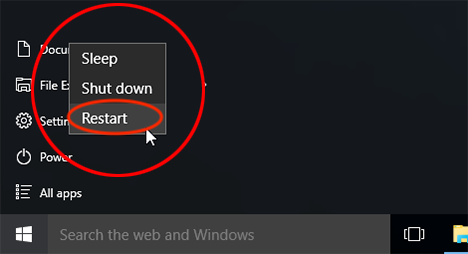5 Tips to Make Your Computer Run Faster
We all know how frustrating it can be when a computer freezes or launching an application or file takes forever to load. With these 5 tips, your Windows or Mac computer will run a lot faster and you will avoid many headaches and save a lot of time!
1. Delete/uninstall programs that you don’t use.
On Windows:
Go to Control Panel
Select Programs > Programs and Features.
Press and hold (or right-click) on the program you want to remove and select Uninstall or Uninstall/Change. Then follow the directions on the screen.
On Mac:
Go to Finder
Go to Applications
Delete by right clicking and selecting ‘Move to Trash’ or Simultaneously clicking the Command + Delete keys (Tip: Use the List View and sort by file size so that you delete the big sized items first )
Open Trash Bin
Delete the files
2. Delete files that you don't need
On Windows:
Go to File Explorer
Browse to the file you wish to delete.
Delete the file by right clicking and selecting ‘Delete’ or left clicking the file and pressing the Delete button on your keyboard.
Confirm the deletion and the deleted file will be sent to the Recycle bin.
Go to the Recycle bin and delete all files.
On Mac:
Go to Finder
Delete files in Documents, Desktop, & Downloads by right clicking and selecting ‘Move to Trash’ or Simultaneously clicking the Command + Delete keys (Tip: Use the List View and sort by file size so that you delete the big sized items first )
Open Trash Bin
Delete the files
3. Save files to the cloud or to an external hard drive/USB.
Apple automatically gives you 5GB of cloud storage to start. If you need more storage, you can pay more to upgrade it on a monthly basis and you can go as high as 1 Terabyte (TB) of data which equals 1,000 gigabytes (GB)! This helps to offload the amount of data held on your computer since it all stored up in the cloud where you can access it at any time.
Using a USB or an external hard drive works just as well! Keep in mind that this is a physical device that you must keep, or else you will lose the data.
4. Do software updates when available.
On Windows: Click the Start Button > All Programs > Windows Update > Check for Updates.
On a Mac: Go to Apple Icon > About this Mac > Overview > Software Update
5. Restart your computer 1-2 times a week
How to Restart on Windows
1. Click on the windows logo at the bottom left corner
2. Click on the power button
3. Choose Restart from options
How to Restart on a Mac
Through the menu bar:
Click on the Apple icon in the menu bar
Click Restart
Thank you for reading! Share this with your friend and family!